Filemaker Pro Session 2 - Entering Data
Data Entry
- This is the process of putting
information into your database. Create a brand new record. Notice all the
dotted boxes, except for the one highlighted in a black line.
Accumulated & Ongoing Information
- You usually begin the data entry
process by entering accumulated information. This is the stuff you have accumulated
over the years — business cards, scraps of paper, post-it notes, and
ledger cards.
- Tip: Although it is tempting
to enter everything for the sake of completeness, enter only the accumulated
information that you know you need.
- You continue the data entry process
by entering ongoing information. This is the data that you gather or generate
as you go.
- Tip: Assume that you will forget
things, so enter more information than you think you will need.
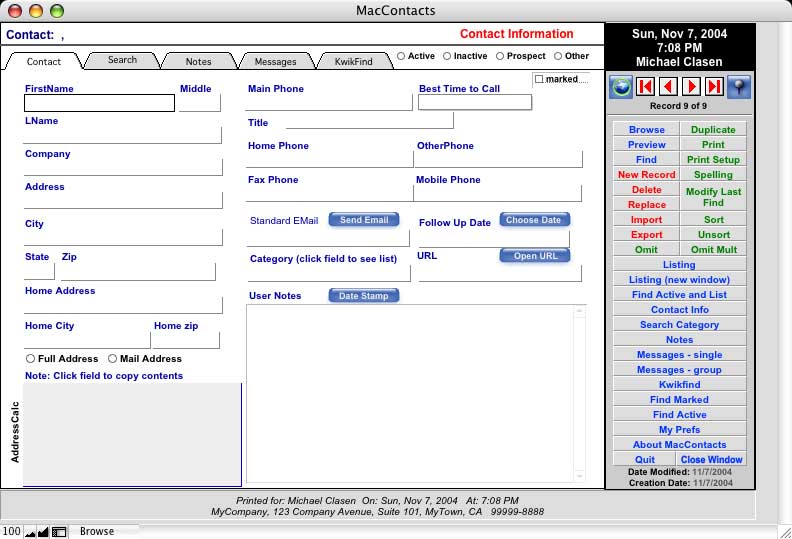
Field Format
- Find under format in the menu
bar. Set repetition horizontal or vertical.
- On a computer (unlike manually)
you can create identical files quickly.
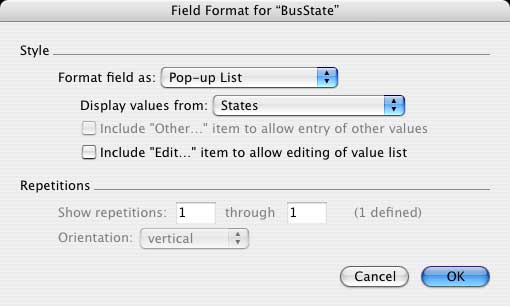 - New in FM7 is Field Behavior which can, for example, allow a field to be searched in find mode but not in browse mode

Tabbing
- When you use a database, hitting
the Tab key (not the return key) will cause the cursor to move from one field
to another. This method allows you to move your cursor during data entry without
having to lift your hand from the keyboard to point and click with the mouse
into fields. Most data entry is typing and tabbing, typing and tabbing. The
return key would only expand (stretch, elongate) the box up to 60,000 characters.
- Click on the Tab key. The active
field has the darker box with a blinking insertion point. Tab through the
different fields (across, then down, then back to the top.) It moves forward
(left to right) in a repeating field
- Press shift + tab to move upward
or backward (the shift key reverses direction.)
- Tip: Every office should have
one person (who is the database manager) with the authority to change fields,
set standards, & determine abbreviations.
- Tip: Abbreviate names and addresses
whenever you can and stay consistent!. When you print labels, long names and
addresses may not fit, and you do not want to shorten them right before a
mailing deadline. Only use traditional, standard abbreviations that are widely
known. Pick standard ways to enter data and stick with it. Entering a state
as "Pennsylvania," "Penn," and "PA" is going
to create problems later when you want to find everyone who lives in Pennsylvania.
- Do not use str., st., etc. for "street." Use 2-letter state abbreviations. Fl (not Fla or Fla.)
for FloridaSunday, March 6, 2005lows the computer to recognize identical values)
- setting tabbing order: in Layout mode choose Tab order from Layout mode

Paste Data
- Shortcut Edit - Paste Special
- Current Date. The keyboard shortcut is command - hyphen.
- The date (or time) is brought
in from the Date and Time control panel.
- Automatic Formatting
- This handy feature can make data
entry faster and easier for you.
- Tip: In data entry, use the fewest
characters. Enter only 500 for $500.00.
- From Index is a useful way to see all the values from a record

|
